How to Create an RDS Instance?
By Abhinay Durishetty
5 mins read
How to Create an RDS Instance?
Step 1: Sign in to AWS
Log into your AWS Management Console.
Step 2:Navigate to RDS Dashboard
Go to "Services" and select "RDS" under the "Database" section.

Step 3: Launch a Database Instance
Click on the "Create Database" button.

Step 4:Choose a Database Engine
Select among options like MySQL, PostgreSQL, or SQL Server.

Step 5: Configure Settings
Enter details such as database name, username, and password.
Step 6: Set Up Connectivity
Define which VPC and subnet your RDS instance will reside in.
Step 7: Configure Security
Set up security groups and encryption to protect your data.
Step 8: Backup and Monitoring
Choose backup windows and set up CloudWatch metrics for monitoring.
Step 9:Review and Create
Check your configurations and click on "Create Database."
Step 10:Connection
Once your database is available, you can connect to it using various methods such as SQL clients or application code.
Parameter Groups
Think of a Parameter Group as the control panel for your database, applicable whether you're using Aurora, MySQL, PostgreSQL, or any other RDS-supported database engine. Much like the control panel in a car lets you adjust the air conditioning or switch between driving modes, a Parameter Group allows you to set and modify operational parameters for your database instance.
By default, your RDS database instance uses a standard Parameter Group, but you can create your own custom Parameter Groups to fine-tune settings specific to your needs. For example, you could adjust parameters related to cache size or query optimization. Once a custom Parameter Group is created, it can be associated with multiple RDS instances, effectively standardizing the settings across your databases.
In a nutshell, Parameter Groups offer a centralized way to manage and customize the behavior of your database instances, irrespective of the database engine you're using.
Option Groups
While Parameter Groups adjust the internal settings of your database, Option Groups are about adding new features or functionalities to your database instances. Think of Option Groups as the aftermarket accessories you might add to a car—like a new stereo system or upgraded wheels.
Option Groups are used in Amazon RDS for enabling and configuring additional features such as native database backup, auditing, or even using a third-party database engine extension. These options can vary depending on the database engine you've chosen—be it Aurora, MySQL, PostgreSQL, Oracle, or SQL Server. Creating an Option Group and associating it with your RDS instance lets you add these features without having to alter the core database settings, thereby extending your database's capabilities according to your specific needs.
You might be wondering why I am mentioning only basic steps to configure these AWS services. Don't worry; after the end of these topics, there will be a hands-on course in which you will deploy a basic application using all these services. There, you can gain hands-on experience. Until then, sip through these basic concepts like sipping a straw in a Coke, so that you will have a good understanding of them when you do the hands-on exercises.
Think of a Parameter Group as the control panel for your database, applicable whether you're using Aurora, MySQL, PostgreSQL, or any other RDS-supported database engine. Much like the control panel in a car lets you adjust the air conditioning or switch between driving modes, a Parameter Group allows you to set and modify operational parameters for your database instance.
By default, your RDS database instance uses a standard Parameter Group, but you can create your own custom Parameter Groups to fine-tune settings specific to your needs. For example, you could adjust parameters related to cache size or query optimization. Once a custom Parameter Group is created, it can be associated with multiple RDS instances, effectively standardizing the settings across your databases.
In a nutshell, Parameter Groups offer a centralized way to manage and customize the behavior of your database instances, irrespective of the database engine you're using.
Option Groups
While Parameter Groups adjust the internal settings of your database, Option Groups are about adding new features or functionalities to your database instances. Think of Option Groups as the aftermarket accessories you might add to a car—like a new stereo system or upgraded wheels.
Option Groups are used in Amazon RDS for enabling and configuring additional features such as native database backup, auditing, or even using a third-party database engine extension. These options can vary depending on the database engine you've chosen—be it Aurora, MySQL, PostgreSQL, Oracle, or SQL Server. Creating an Option Group and associating it with your RDS instance lets you add these features without having to alter the core database settings, thereby extending your database's capabilities according to your specific needs.
You might be wondering why I am mentioning only basic steps to configure these AWS services. Don't worry; after the end of these topics, there will be a hands-on course in which you will deploy a basic application using all these services. There, you can gain hands-on experience. Until then, sip through these basic concepts like sipping a straw in a Coke, so that you will have a good understanding of them when you do the hands-on exercises.
Previous
Introduction to AWS RDS
